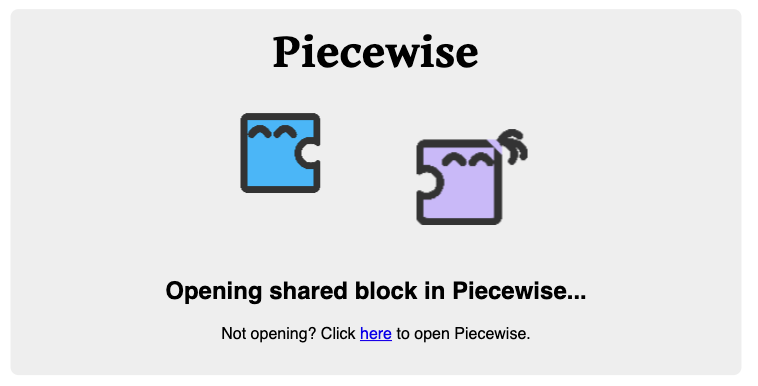Sharing Blocks
You can share or import a set of blocks to be used with other Piecewise programs. Piecewise exports a PNG file containing a high-quality screenshot of the blocks you’re exporting, along with some additional embedded metadata.
Most screenshots of Piecewise blocks on this Web site are importable into Piecewise itself.
Sharing blocks
To share blocks, right-click the blocks you’d like to export, then click “Share Blocks”. You’ll then be prompted for a place to save a PNG file, which is pretty much a screenshot of the blocks with some extra data so Piecewise knows how to import them. If you use any addon blocks within your project, the person who imports them must also have those extension blocks available, or the import will fail.
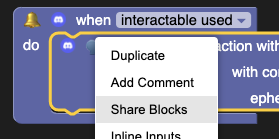
To import a set of shared blocks, simply drag the PNG file on top of the Piecewise canvas. Then, they will appear on your canvas, like magic.
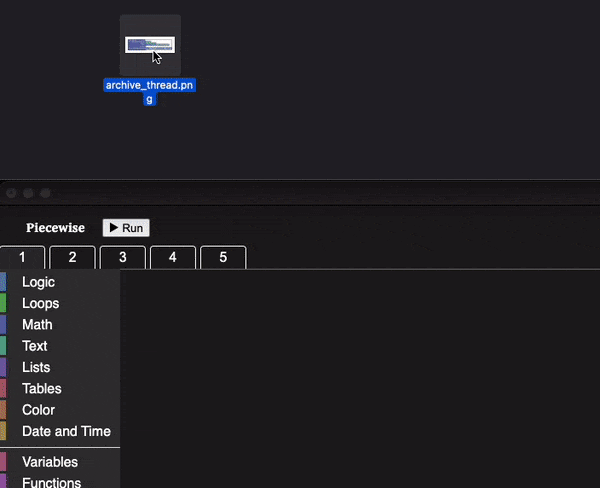
Sharing blocks online
In addition to sharing PNG file directly, Piecewise also provides the option to share blocks using a convenient link that will automatically open the shared blocks. Right click and click “Share blocks online” to utilize this functionality. Once your blocks have been uploaded, a link to the blocks will be copied to your clipboard. As usual, if you use any addon blocks within your project, the person who imports them must also have those extension blocks available.
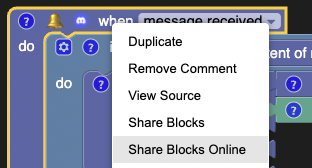
When a Piecewise user clicks your link, they’ll be prompted to open the blocks within Piecewise. This will automatically import them into the active workspace.